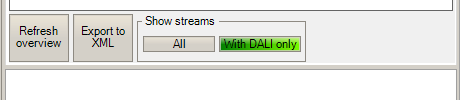Support | ProbitSite Downloads
ProbitSite manual. Your DALI Support.
ProbitSite App for Windows (V1.1.0)
Release notes (first install the drivers! – see below):
- Import, view and organize DALI bus scans and logs from ProbitSite
- Print reports from DALI bus scans
- Requires ProbitSite Firmware V1.2 or higher (latest version V1.4 is recommended)
- History release notes here
Getting started with ProbitSite App
1. Import:
Connect your ProbitSite and click on “Import” symbol.
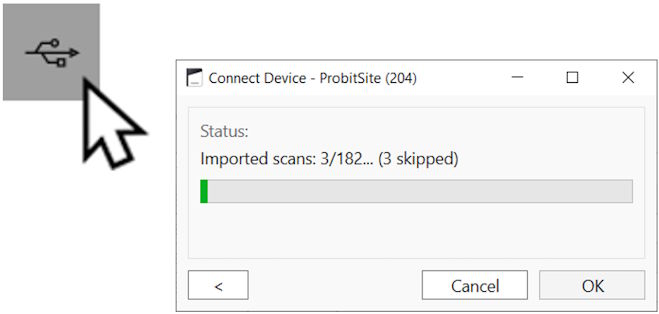
2. View:
Double-click on a “Project” or a “Scan”.
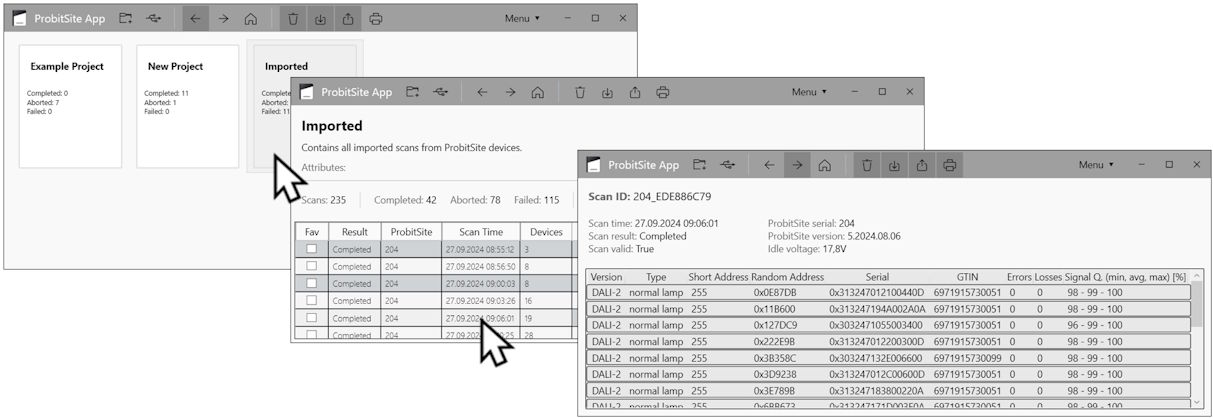
3. Organize:
Select your scans and click on “Move” symbol. Then select the desired project or create a new one.
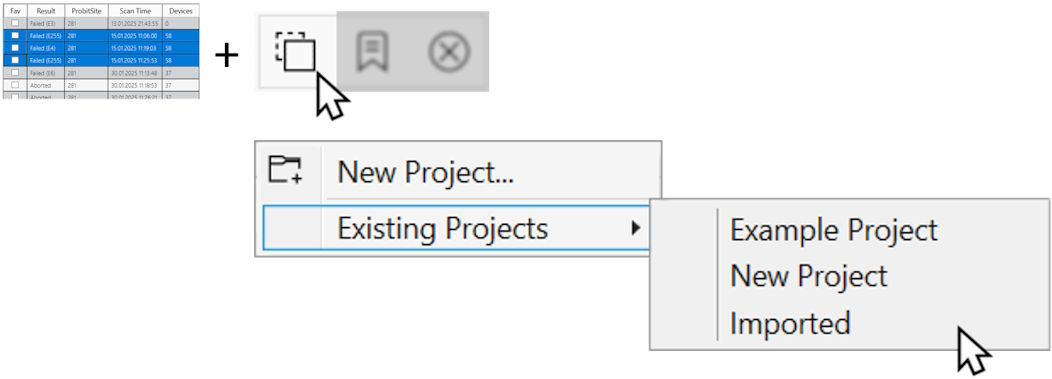
You may also creat new project by clicking on “New” symbol.
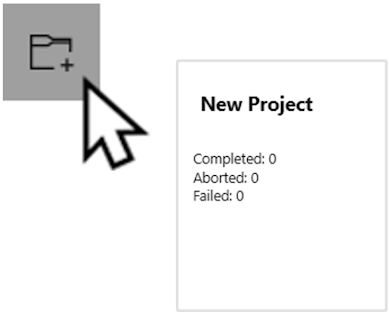
4. Report:
Select your scans and click on “Print” symbol.
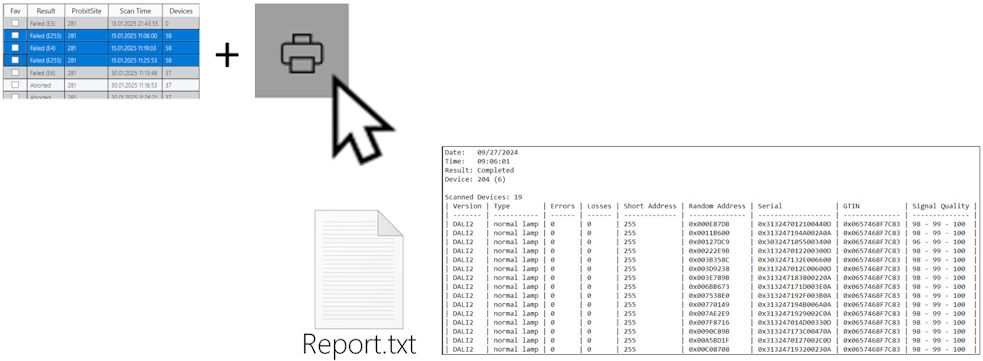
ProbitSite Firmware (V1.4)
Release notes:
- DALI product database from 2025-08-28
- Fix clock time issues
- Allow non-critical control device frames during scans
- User-Interface improvements
- Improved battery management
How to use ProbitSite firmware updater
1. Connect the ProbitSite to your PC and make sure drivers are properly installed before (for further details see download section Probit Driver Package).
2. Unzip the software package to your desired folder.
3. Start the “Probit Updater.exe” from the unzipped folder.
4. The software will scan for connected devices and should show the ProbitSite in a drop down list.
5. Please click on “Update” to start the update process. This will take up to 15 minutes. During the update process please don’t disconnect your ProbitSite from your PC.
Probit Driver Package (2.12.36.4)
ProbitSite drivers
How to install ProbitSite drivers
1. Unzip the driver package to your desired folder and run “install.cmd” to install the driver package. You may be asked to permit admin previleges to install the driver package. Driver package installation only need to be performed once.
ONLY in case installation fails proceed with the following steps for manual driver installation.
2. Go to the Device Manager and select the “ProbitSite” device (with warning symbol).
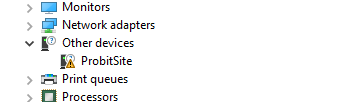
3. Open the properties of this device and click on “Update Driver…”.
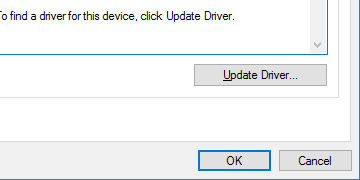
4. Select the drivers from the unzipped driver package folder for manual installation. Make sure “Include subfolders” is selected and proceed with “Next”.
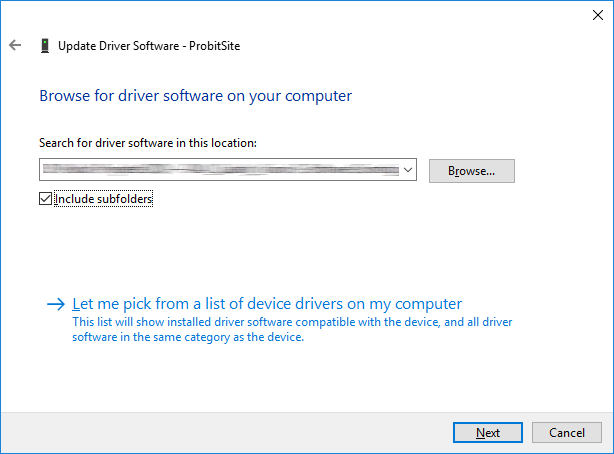
5. Attention: A new device “USB Serial Port” should appear. Install the device driver for this new device in the same way as described above.
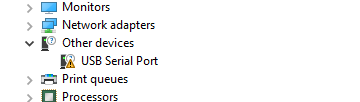
6. After successfull installation, a serial port devices “ProbitSite (COMx)” and a USB devices “ProbitSite” should be available in the device manager.
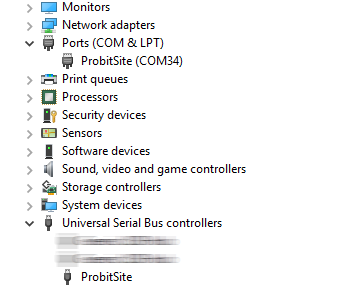
ProbitBench (V4.7.1.0)
Release notes:
- Fixing scan export issues created by older ProbitSite firmware versions
- ProbitSite – Scan viewer: Load and view DALI bus scans made by ProbitSite. Export and import scans to/from XML allowing to share and archive scans.
- ProbitSite – Device log viewer: Load and view all DALI traffic recorded in the background by the ProbitSite. Don’t miss suspicious behaviour triggered by DALI anymore.
- Requires ProbitSite Firmware V1.3 or higher (latest version V1.4 is recommended)
How to install and use ProbitBench
1. Unzip the software package to your desired folder.
Caution: To avoid problems with starting the ProbitBench, open the zip file property before unzipping. You might see a message “This file came from another computer and might be blocked to help protect this computer”. Please click “Unblock” and then “OK”.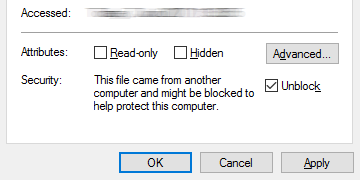
2. Start the “ProbitBench.exe” from the unzipped folder. On first start the EULA is shown which need to be accepted to proceed.
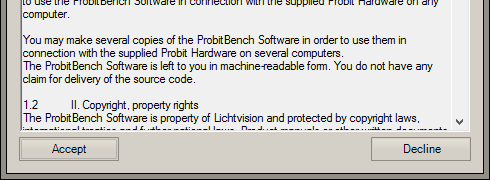
3. The ProbitBench will scan for connected devices and should show the ProbitSite in a drop down list. Keep the default profile and click “Connect”.
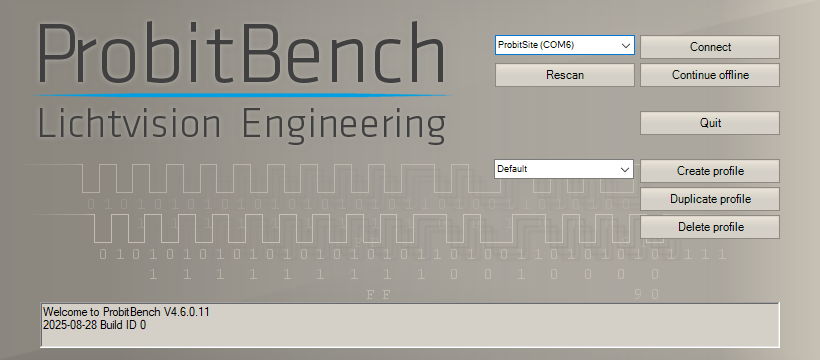
4. After ProbitBench has been started completely, you will see the “Navigator” tab with some smaller tabs. Switch to “ProbitSite – Scan viewer” tab to check out all available scans. Click on the check box or double-click on a scan from the overview list to load and view it. It may take a short while until a scan is downloaded from the ProbitSite and is shown on the right side.
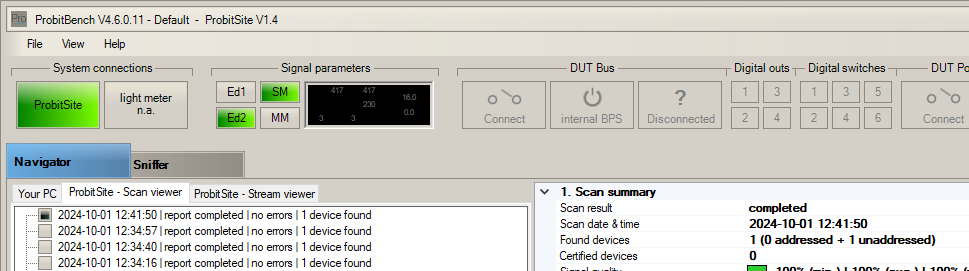
5. The following control buttons are available:
– “Refresh overview”: Updates your overview list of scans.
– “Export to XML”: Exports the current selected scan.
– “Import from XML”: Imports an XML file containing scan data.
– “Delete all scans”: Clears all scans from the ProbitSite.
– “Update device time”: Updates the date and clock time of the ProbitSite.
– “Update product database”: Updates the local product database of certified DALI devices of the ProbitBench. Please note: This will not update the database on your ProbitSite. This feature is planned for an upcoming release.
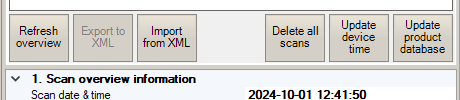
6. To view all seen DALI traffic which is recorded in the background by the ProbitSite switch to “ProbitSite – Device log viewer” tab. Each device log represents a recorded portion of DALI traffic from device power up to device power off. Click on the check box or double-click on a device log from the overview list to load and view it. It may take a short while until a device log is downloaded from the ProbitSite and DALI traffic is shown in the “Sniffer” tab.
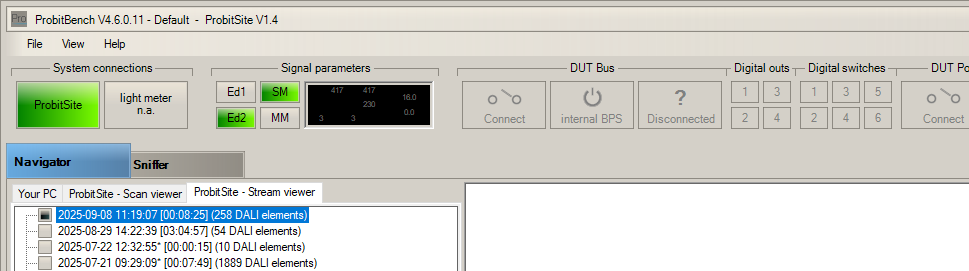
7. The following control buttons are available:
– “Refresh overview”: Updates your overview list of device logs.
– “Export to XML”: Exports the current selected device log.
– “Show device logs”: Select if all device logs should be listed in the overview or only those containing DALI traffic.